

| Basics > Accessing NUCLEUS > Site Manager |
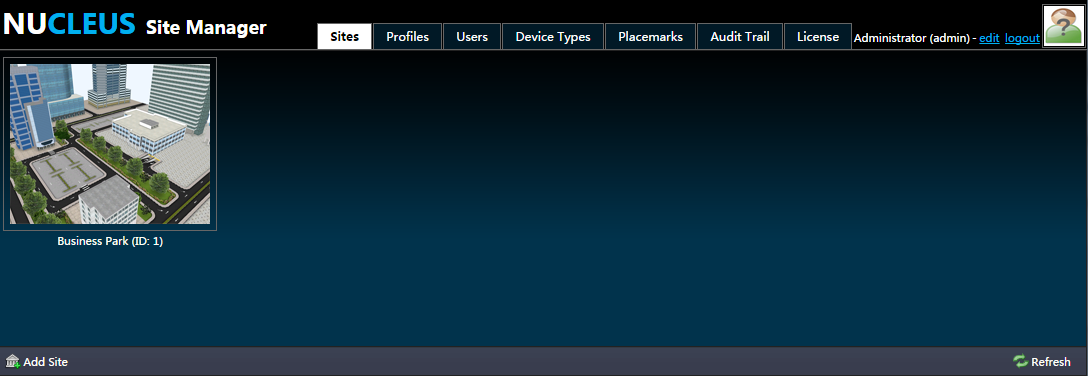
Upon a successful log in, you will be directed to the site manager, as illustrated above. In this page, you can see a Business Park site, which is used for an example. What's more, you can also find your account related information at the top right corner where you can edit your particulars by clicking the "edit" link. To logout of NUCLEUS, click the "logout" link. From this page, you can access the other management features of NUCLEUS, using the other sibling tabs: Sites, Profiles, Users, Device Types, Placemarks, Audit Trails and License, according to your account's permissions.
Sites
This tab lists the sites that are available. Users with site management permissions can add, edit and delete the sites. For more information, see Site Manager.
Profiles
This tab lists the profiles that have been created on each site. Users with the permissions can add profiles, authorize profiles to users, and define the devices to include in profiles. For more information, see Profile Manager.
Users
This tab shows all the users that have been created in NUCLEUS. You can add, edit and delete users as well as authorize users to access the profiles. For more information, see User Manager.
Device Types
Placemarks
NUCLEUS provides a placemark library to hold the placemarks for devices and user objects, and the Placemark Manager allows the user to add, edit and delete placemarks.
Audit Trail
NUCLEUS tracks the history of the operations that have been performed, in the Audit Trial Dashboard. The dashboard provides the services of filtering, downloading and purging the audit trails.
License
The License Manager displays the NUCLEUS's license detail, which includes the version and license entitlements.
 |
Not all NUCLEUS users are permitted to access the full set of tabs. By default, Manager and Operator users can only see "Sites", "Users" and "License" tab, while Administrator users have the permissions to visit all tabs. Pleaser refer here for further reading of the user types. |